First go to Easytorecall's Orrery Simulation to see what it will look like.
Time: about 5 minutes if you already have and can use a web editor.
Please note that if you do, you might find some of the earlier steps a bit tedious!
Time: about 30 minutes if you don't.
Step 1. You will have to have an html editor. If you don't have one, there are free ones available for download. See our page on Free WYSIWYG Web Editors.
If you don't have any experience of creating web pages, we suggest you try Web Weaver EZ which you can download from here: www.mcwebsoftware.com.
Step 2. When you first open Web Weaver you will see a screen like this:
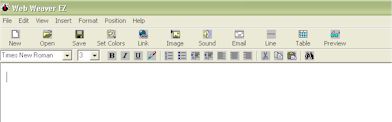
You can use this view to type, insert pictures and generally make a web page. Try it. Its fun!
However, for our purposes, you need to be in what's know as source view. Click view (at the top, 3rd one in) and choose source.
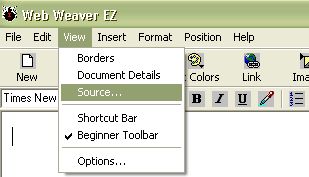
Click this.
You should now be in source view:
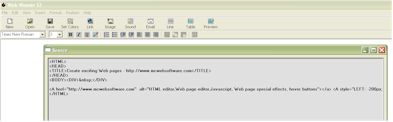
Step 3. Select all the text you see and delete it.
An easy way is to select everything is to hit control + A.
You are now ready to copy in the code for the orrery.
Step 4. You need to have a folder somewhere on your computer to hold your web page and the images. Create this folder now and call it Orrery Simulation. Within this folder create another folder and call it images, with a small i.
Step 5. Next you need to copy the source code of our simulation page. Open this page up now. In your browser click view and then source.
Select all (control + A) and then copy.
(You can copy the selection easily by hitting control + c)
Step 6. Go back to Web Weaver and make sure you are still in source view.
Paste the text you copied by hitting control + v.
Click save. This will take you back to the normal view. Make sure you save it in your Orrery simulation folder.
Step 7. You can preview your page at this time (last icon on the right) but it will look a bit odd because there are no images there yet.
You can get the images you need by opening our orrery pictures page. Or you can make your own - this is probably the most rewarding way to go. You can find loads of planetary images on the web by typing a planet name into Yahoo (or Google) images. Select the images you like the best and then edit them to the correct size in the photo editor of your choice.
Step 8. Right click each image in turn and click save picture as. In the dialogue box name each picture as indicated by the text next to the image.
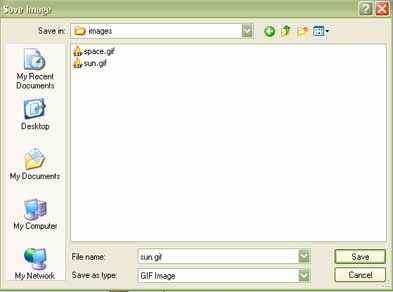
It is important that you save the images in the image folder you created within your main orrery folder because this is where the web page will look for them.
Step 9. Now you probably want to get rid of the Easytorecall logo.
Just click on it in your html editor and hit delete. Its gone.
Step 10. If you would like to customise your page more, you can add your own images or change the background (lots of choice at Project Sanctuary). If you want to get rid of any or all the text, just select and delete it.
Good luck!
Many thanks to Patrick Brennan for writing the Javascript for the simulation.
Article: Copyright 2000-2011 easytorecall.com
Can't find it?
Try our search engines, price comparison and online auction pages.